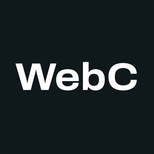Menu
- Why Eleventy?
- Getting Started
- Community
- Working with Templates
- Using Data
- Configuration
- Template Languages
- Plugins
- API Services
- Release History
- Advanced
5.81s12.52sAdding CSS, JavaScript, Fonts
There are many paths available to you when you decide you want to start adding assets to an Eleventy project. For most projects, it’s wise to let the project’s complexity and long-term maintenance goals guide which approach you choose. Start simple and grow to the next level in complexity when the project’s requirements necessitate it!
Here are a few options in order from least complex to most complex:
Step 1 Copy CSSWeb FontJavaScript Files
This is the simplest approach and is great for beginners and/or with small projects. It’s great because it doesn’t require a bundler or any external dependencies.
This copies individual CSSJavaScriptWeb Font files that are referenced in your HTMLCSS.
- Create a
bundle.cssbundle.jsfile in your root project folder and add some CSSJavaScript code to this file. -
Use passthrough file copy to copy the file to the build output folder (you could use a
globhere, too):Filename.eleventy.jsmodule.exports = function(eleventyConfig) {
eleventyConfig.addPassthroughCopy("bundle.css");
};Filename.eleventy.jsmodule.exports = function(eleventyConfig) {
eleventyConfig.addPassthroughCopy("font.woff2");
};Filename.eleventy.jsmodule.exports = function(eleventyConfig) {
eleventyConfig.addPassthroughCopy("bundle.js");
}; - Reference the Web Font file in your CSS using:
@font-face {
font-family: My Font Name;
src: url('/font.woff2') format('woff2');
font-display: swap;
} - Reference the CSS file in your HTML using:
<link rel="stylesheet" href="/bundle.css"> - Reference the JavaScript file in your HTML using
<script src="/bundle.js"></script>
Expand to see more Quick Tips, showing how to minify these bundles.
Step 2 Use an Eleventy Template
You can use an Eleventy Template to generate your bundle file and reference that from your template with <link rel="stylesheet" href="/bundle.css"><script src="/bundle.js"></script>:
---
permalink: bundle.css
---
{% include "header.css" %}
{% include "footer.css" %}
{% include "./node_modules/my-ficticious-package-name/package.css" %}---
permalink: bundle.js
---
{% include "header.js" %}
{% include "footer.js" %}
{% include "./node_modules/my-ficticious-package-name/package.js" %}Expand to see more Quick Tips, showing how to minify this bundle file.
Step 3 Eleventy Custom Templates
You can add js and css (or even scss for Sass) as custom template types in Eleventy. This means that any js and css files added to your project are processed by Eleventy.
This also (optionally) allows you to post-process the CSS (using Sass, PostCSS, or LightningCSS) or client-JavaScript (using esbuild, rollup, WebPack, etc) and write the processed content to your output folder. This also allows you to use features in your bundle code that aren’t available in web browsers, like nesting CSS, TypeScript, or JSX.
Side note: this is strictly for code that runs in a web browser. There is a different approach if you want to use TypeScript or JSX in your Node.js JavaScript files that run as part of your build.
Here are a few great guides to get you started:
Step 4 Component-driven Bundles
Eleventy also provides an optional @11ty/eleventy-plugin-bundle plugin that allows you to populate bundles with code from content pages. This allows you to make the CSS and JavaScript content-driven. The bundle plugin can be used in Nunjucks, Liquid, Handlebars, 11ty.js, and WebC templates and is provided for free with the eleventy-base-blog Starter Project.
Furthermore, the bundle plugin is used by WebC to create minimal bundles that are comprised only of CSS and JavaScript from components used on each WebC page.
Using WebC in this way provides the best and least-effort investment in the long-term maintenance of a page. When components on the page change, the JavaScript and CSS bundles are automatically streamlined and will not contain extra code from previous designs.